Tips and tricks
Microsoft Teams
if you cannot locate participants to add them to a call
or start a new chat
or start a new chat
2017
The Beginning
What is Microsoft Teams?
Microsoft Teams was introduced to the global audience in 2017 and became a major tool in Microsoft products providing means for communication, collaboration and helping to organize things around your business. One of the key components provided by Microsoft Teams is the possibility to chat with colleagues, schedule audio and video calls with people from within your organization, as well as invite outsiders to join current or scheduled calls.
But sometimes something might go wrong, right?

No contact, no chat
In some rare occasions you cannot type name of a contact, but get "phone number" digits instead.
At some point during the call, it might be necessary to invite additional people from your organization to join the current conversation. It is a standard widely used feature of Microsoft Teams.
But what if by typing a person's name or email address in the call's "Participants" section or even in "New chat", Teams cannot find any matches, does not return required person just show some ranodom "phone number" with a country code?

Usually it is blidnly recommended to switch from New Teams experience to Classic, clear Teams cache or restart Teams entirely if you meet any issue. It definetely won't help in this case.
We found a solution
Looks like the problem itself and its reason are related to organizations, who used to be Teams users from the very beginning and experienced all version changes, including changes in licensing model.
During our investigation we found out, that administative users, guests and users without Exchange license are not affected by this issue. Also there is no any connection between "digits instead of name" problem to version of Teams (new or classic),
no relation to license (Teams free, Microsoft Business 365, E3, and so on), nither it is connected to cache cleaning. All you need is just to click on one single checkmark
in the user setting in Microsoft 365 admin center (aka Microsoft Portal).
no relation to license (Teams free, Microsoft Business 365, E3, and so on), nither it is connected to cache cleaning. All you need is just to click on one single checkmark
in the user setting in Microsoft 365 admin center (aka Microsoft Portal).
1. Login to Microsoft 365 admin center
Microsoft 365 admin center 2. Go to active users list
Navigate to "Active users" in "Users" section
3. Select user and go to Mail tab
Locate among all existing users a person who you were unable to locate via Teams "Participants" or "New chat", click on name to open their settings, proceed to "Mail" tab
4. Select "Show in global address list"
Pay attention to "Show in global address list" property: it should be set to "Yes" in order to allow this user to be found in Teams and added to the calls and chats
With great power comes great responsibility
While Microsoft Teams is a powerful tool with a significant number of features and possibilities, it also leads to more complexities in setup and configurations.
Remember! It might take up to a day to apply changes in Microsoft admin center!
Remember! It might take up to a day to apply changes in Microsoft admin center!